HI,Hoping someone out there has idea how fix this.We have XenDesktop 7.15 non persistan environment with O365 all setup with Share Activation setup with office, however we are randomly seeing users where Share Activation does not kick in and uses one of the users liceses. So over length of time aprox 2 to 3 weeks users would fill up 10 activation machine limit and we have walk the users to delete out previous 10 vdi machines in their account. Obviously once a user hit the 10 limit it locks them out, so we are getting a lot of calls from users are not licenced and have to walk them through this to delete out 10 machines. This is now become our number 1 help desk calls.So this doesn’t happen all the time, we login desktop and share activation working.
But if we try over and over we get this happen where on 1 in 25 machines share activation isn’t working. And is not machine specific as we reboot this one machine get back on it and working.We are at lost why this is happening randomly, any ideas?. Hi Carl,Thanks for these guides they really are awesome. BUT 🙂I’m having issues with the start tiles. I have none click start get just the blue screen no tiles.
I have created an XML of working start menu and put it in a GPO pointing it to the DCNetlogon folder to try and force the tiles but nothing. If I pin or unpin something to the start menu I get them back for this session but logoff and back on again and they go until i pin / unpin an item. Do you have any ideas as to what I have done?just upgraded from 7.11 to 7.15LTSR using the same GPOs as the 7.11 build.ThanksNick James.
Environment = Server 2012 R2 and XenApp 7.6.3000 LTSRI am having an issue where our EMR system is trying to launch an IE session in order to display a PDF but it throws a File Association dialog asking to Choose between Citrix Server FTA and Internet Explorer. I was given a link tobut following these directions do not work. Or at least the way we think we followed them did not work. Are those double back slashes legit or are we supposed to know to change them to single or are these instructions totally out of date now? Is there any other way to set the file association for this?Thanks for all you do for the Citrix Community.
Hi Carl,great article! I have problems to lock down the settings app in Windows Server 2016 for the use with XenApp. Maybe you or someone in the community have a idea for a solution.It is still possible to restrict the access to specific control panel items via GPO, but there is no way for doing this with the settings app. The only setting which ca be configured per GPO is “Prohibit access to Control Panel and PC setting”. But this is no solution for my case.
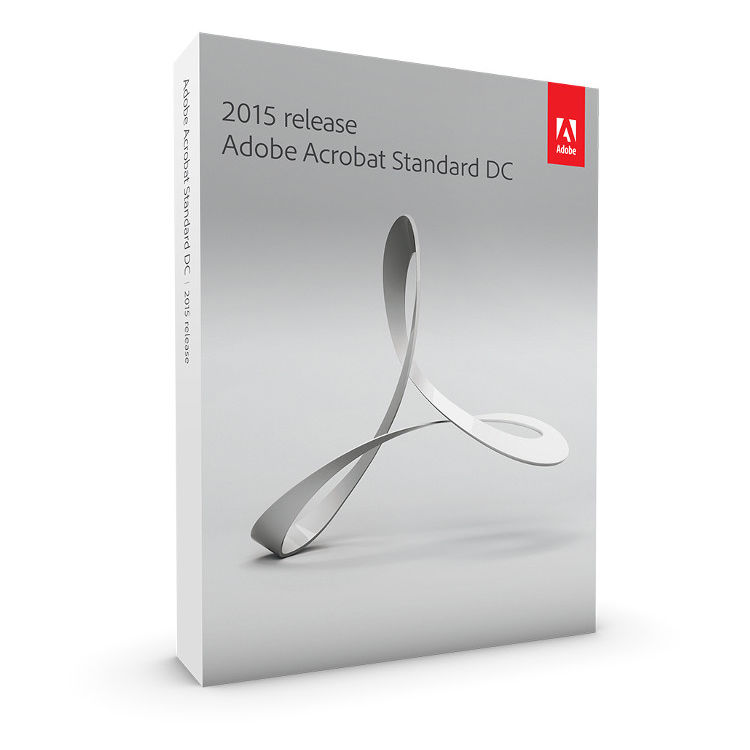
The users have to access to some settings.With the ADMX-Templates for Windows 10 Release 1703 there is a new option in the computer configuration node: “Settings Page Visibility” (you mentioned this in your post “GPO VDA Computer Setting”). This was the solution I was searching for. So I tried this for my Windows Server 2016 setup. You can see that the key “SettingsPageVisibility” is created under “HKEYLOCALMACHINESOFTWAREMicrosoftWindowsCurrentVersionPoliciesExplorer”.
But this has no effect.I also read some posts in Microsoft forums, but there is no final solution. It seams that the MS support doesn’t care about this.Domenic. Hi Carl,I am having a strange issue with creating MAPI profiles on the fly for XenApp users. I used the Office transform file to install Office 2012 SP1.When a new user launches Outlook published app, it fails to connect to Exchange and pops up a messageCannot start Microsoft Outlook.
Cannot open the Outlook Windows. The set of folders cannot be opened. Your Profile is not configured.If I logon as a user on the XenApp server console I also get the same error message. I checked the Mail MAPI profile and it seems to have all the correct entries for connecting to the exchange server but when I check the name it fails.If I delete the mapi profile and launch Outlook on the console I can complete the profile creation wizard and successfully logon to Outlook. I have checked everything but just can’t seem to figure out why the profile is not being created automatically. Any ideas!ThanksManoj. Great article.Question – me and my citrix partner are trying o fix outlook 2016 from popping up with ‘windows search engine is currently disabled etc” and the “Search performance will be impacted because windows search service is turned off”We have enabled this GPO:User Configuration Policies Administrative Templates Microsoft Outlook 2013 (or 2016) Outlook Options Preferences Search OptionsPrevent installation prompts when Windows Desktop Search component is not present = enabledConfirmed its on in the registry and local policy – but the prompts still appear.
The above GPO does not work.We are XenDesktop 7.6.300 and outlook 2016. Hi Carl,Your site has been an incredible resource to get my new XenApp 7.9 (2012R2 session hosts) with NetScaler 11 environment up and running.I did run into one setting that caused some strange behavior. The following GPO caused the active application to have a black border when in focus. For example, notepad turned black instead of gray when selected.User Configuration Policies Windows Settings Scripts (Logon/Logoff). Script Name field, enter runonce.exe. Script Parameters field, enter /AlternateShellStartupI did follow your suggestions and added the three recommended computer policies in my VDA computer settings GPO, but still had this problem.Just wanted to share in case case anyone else ran into this issue.Jake. Hi CarlFirst thank you I use allot your site guidesOur organization moving for windows 10we use folder redirection for appdata roaming for couple of reasons like IOPs and logon time.After windows 10 Migration we noticed that the pinned taskbar icons are not saved after logoff reboot.When we open the Appdata Roaming UNC path manually, we can see that the Pinned Icons are created successfully.We tested different permissions for the folder redirection UNC path – With no luck.(on windows 7 machine with the exact same policy everything works)Have you experienced that issue?
Did you manage to solve or find a workaround?Thanks you very much. Hi Carl,First off, thank you for tis wonderful blog post. Found a fix myself after some playing about.Scenario;Redirected Start Menus and Desktop on 2012R2.Remove Common program groups from Start Enabled.Outlook notifications fail to appear.The shortcuts on my Start Menu and Desktop are taken direct from C:Program Files(x86). From what I’ve found Windows will only display notifcations from programs listed within C:ProgramDataMicrosoftWindowsStart MenuPrograms. Because we are removing this area and replacing it with our own, Windows does not recognise that any notifications should appear at all. Its not a case of it suppressing the popup, it never see’s it!Solution: Replace all shortcuts on desktop and start menu with Outlook shortcut taken from C:ProgramDataMicrosoftWindowsStart MenuProgramsMicrosoft Office. I guess I have a few things to fix.
Thanks for pointing these out.1. For people that read the IE section without reading the other sections, my intent was remind them of the other GPO settings that might prevent the script from working. I just updated the text to clarify which GPO those settings belong in.2.

There are several references to Citrix All Users. I fixed their names in the text so it matches the GPO name. I keep changing my mind on what to name that GPO.3. I must have missed that one. I’ll fix it.Let me know if you find any other issues with the content.
Before you begin, close all applications, including your web browser. Make sure you have administrative privileges or can validate as an administrator.If you are installing as an upgrade, the installer will check your system to find the valid upgrade product. If it cannot find it, it will ask you to input the serial number of the product being upgraded. You can also install the software in trial, then input your new and previous serial numbers in the serialization screen shown during launch.1. Insert the Adobe Creative Suite Application DVD 1 into your DVD drive.2. Double-click Set-up.exe (Windows) or Install.app (Mac OS) to begin the installationNote: Depending on your Autoplay settings in Windows, the Set-up.exe file may launch automatically.3. Follow the onscreen instructions to complete the installation.4.
When prompted to enter a serial number, enter your Adobe Creative Suite 5.5 serial number and complete the installation.5. If you are installing CS 5.5 Subscription Edition software, you will need to be connected to the Internet. The installer will prompt you if it detects that you are offline. An Adobe ID is required to purchase a subscription. If for some reason, you cannot connect to the Internet, you can install the trial version of t he software and input your subscription serial number and Adobe ID during installation. For more information about your subscription software, go toNote: You may be asked to close conflicting processes in order to complete the installation. The components of Adobe Creative Suite 5.5 Design Premium are contained in a downloadable package:.
Adobe 10.0 Win Aoo License Ie 1
Adobe Creative Suite 5.5 Application packageThe package contains the following: a.7z file and an.exe file. Ensure both files have downloaded prior to opening the.exe.Each Mac OS package contains one DMG file.Your purchase also includes serial numbers for the following products:. Adobe Creative Suite 5.5 Design StandardDownload all installation files and locate your serial numbers before you begin the installation process. For additional CS5.5 installation help, go toKnown issues. Some products will not launch when the user name includes 4-byte or special characters, particularly the yen (¥) character.
Some products may fail to launch and will display error messages when Suite is installed at a location having special characters. (2510221). No Previous Version Warning message will be displayed on installer screen when installing Acrobat X through Design Standard build.
(2763191). Moving the Design Standard applications folder to a new location after install can result in an error message 'Licensing has stopped working' error. (2520343). User must enter serial number a second time if Acrobat is the first product launched on English, French or Spanish versions of Design Standard. (2778198). Acrobat X displays zero remaining days in Trial screen when it is the first product launched in Design Standard.
Please launch any other product other than Acrobat to start your trial. (2737554)For more detailed information about troubleshooting your installation, go to.Note: In order to install additional components or reinstall your software after your original installation, you will need access to the original installer ( DVD or the download from the web). Repair is not an available option. Before you uninstall, close all applications currently running on your system—including other Adobe applications, Microsoft Office applications, and browser windows.Do one of the following:.
In Windows XP, open the Windows Control Panel and double-click Add or Remove Programs. Select the product that you want to uninstall, click Change/Remove, and then follow the on-screen instructions. In Windows Vista and Windows 7, open the Windows Control Panel and double-click Programs and Features. Select the product that you want to uninstall, click Uninstall, and then follow the on-screen instructions. IMPORTANT: Mac OS has new uninstall functionality.
DO NOT drag applications to the trash to uninstall them. To safely uninstall on Mac OS X, double-click the product installer in Applications/Utilities/Adobe Installers or double-click on the Uninstall alias located in the Application folder.
Select Remove Preferences, then Authenticate as an Administrator and follow the on-screen instructions. If you are uninstalling subscription software, please note that uninstalling does not cancel or stop your subscription. To cancel your subscription, please go to Your Subscriptions atKnown issues. Products will not appear in the Deactivation screen until they have been launched. (#BG091275). On Windows, uninstalling a CS4 product after installing a CS5.5 product may affect registry entries for CS5.5.
(#BG081801). Acrobat will not uninstall if Acrobat is moved to a different location using drag and drop. (2814181 )Note: If you want to install the product on a different computer, you must first deactivate the software on your computer. To deactivate, choose Help Deactivate.
Creative Suite 5.5 trials are 'try and buy,' meaning you can evaluate individual products or editions of Creative Suite 5.5 and then convert the installed trial to a full version by purchasing the product and entering the serial number at any time during or after the trial period.To convert your trial, enter the serial number from your purchase into the product screen that counts down the remaining days in the trial. You can enter a serial number to convert the trial at any time during the 30-day trial period or after the trial ends.
If you purchased CS 5.5 Subscription Edition, you will need to be connected to the Internet and will be required to enter an Adobe ID when prompted.For additional information, visit. All font related documentation is online. Visit to find our OpenType User Guide, OpenType ReadMe, links to font specific readmes, listings of fonts installed by the different CS5.5 products, and listings of fonts included on DVD for each of the CS5.5 products.The Creative Suite 5.5 installer installs fonts into a default system font directory. If the installer finds older versions of these fonts in the default system font directory, it will uninstall the older versions, and save them to a new directory. Please refer to for late-breaking information and known issues for all Creative Suite 5.5 applications.GB18030 support for Windows XPIn order to support the display of all characters of the Chinese standard GB18030 on Windows XP systems, Adobe recommends the installation of the Microsoft GB18030 Support Package. This support package will update an XP system with, among other things, fonts and input-method-editors (IMEs) to correctly support GB18030.
The support package is available as a download from the Microsoft website. (#BG061690)For Illustrator CS5.1:SetNewUIfont and ClearNewUIfont for GB standard supportOn Microsoft® Windows® XP, set the registry to enable 4-byte GB characters in the UI by running the registry script file 'EnableGB18030.reg'.
This will only affect UI in Illustrator and not your OS. The registry script is an optional procedure and doesn’t need to be run unless there is a need to display 4-byte characters in the UI.Note: This workaround will not work for the dialogs managed by the operating system (i.e. Open, Save.etc).To set the UI font to enable 4-byte GB characters.
NOTE: The registry script is created to display GB18030 standard 4-byte characters in Illustrator UI, and should be run on native Simplified Chinese Win XP.For Photoshop CS5.1:Files and instructions on how to set the UI font to enable 4-byte GB characters are located in the GB18030 folder on the CS5.5 Content DVD, in the 简体中文 实用组件 Adobe Photoshop CS5 folder.Note: You must restart Windows after running these scripts. Fireworks CS4 does not display 4-byte characters in the document tab’s title on Windows XP. As a workaround, name the titles with ASCII or 2-byte Chinese characters.
On Windows XP and Windows Vista, some 2-byte and all 4-byte characters might not be correctly pasted to Illustrator when you use the Copy Path Outlines feature in Fireworks. On Windows XP and Windows Vista, some 2-byte and all 4-byte characters might not be displayed correctly in the Create Slideshow dialog when they are typed in from the keyboard. On Windows XP, some 2-byte and all 4-byte characters might not be displayed correctly in the HTML Slice on the canvas. If you require technical assistance for your product, including information on complimentary and fee-based support plans and troubleshooting resources, more information is available at. Outside of North America, go to, click on the drop down menu under the question “Need a different country or region?”, choose a different country or region, then click GO. Alternatively, you can click on Change beside the country name at the top of the screen to select a different country or region.Free troubleshooting resources include, and more.
We are continually making additional tools and information available online in order to provide you with flexible options for resolving issues as fast as possible.If you are having any issues with installing or uninstalling any of your Creative Suite 5.5 applications, please try rebooting your system prior to contacting Support. For additional CS5 installation help, go to. For complete Help plus community-based instruction, inspiration and support, go to www.adobe.com/go/learnsupport.© 2011 Adobe Systems Incorporated. All rights reserved.Adobe, the Adobe logo, Adobe Bridge, Adobe BrowserLab, Adobe CS Live, Adobe CS Review, Adobe Device Central, Adobe OnLocation, Adobe Premiere, Adobe Story, Acrobat, After Effects, Contribute, Creative Suite, Dreamweaver, Encore, Fireworks, Flash, Flash Builder, Flash Catalyst, Illustrator, InDesign, Photoshop, SiteCatalyst and Audition are either registered trademarks or trademarks of Adobe Systems Incorporated in the United States and/or other countries. Mac OS is a trademark of Apple Inc., registered in the United States and other countries. Microsoft, Windows and Windows Vista are either registered trademarks or trademarks of Microsoft Corporation in the United States and/or other countries.
AMD and Athlon are trademarks or registered trademarks of Advanced Micro Devices, Inc. Intel and Pentium 4 are trademarks of Intel Corporation in the United States and other countries. Java is a trademark or registered trademark of Sun Microsystems Inc. In the United States and other countries.